$ tar xzvf flradio-X.YY.ZZ.tgz
$ cd flradio-X.YY.ZZ
$ ./configure
$ make
$ [ start alex hpsdr-server ]
$ [ start 1 or more alex dspservers ]
$ src/flradio -title "FlRadioRx-0" --config-dir .flRadioRx0 --hydra-role receiver
Note: after configuration of both flradio & flcontrol, the proper startup of a complex system is:
But first configure all desired instances of flradio/flcontrol. Each instance requires a unique preferences directory, and thus must be individually configured. No other instances of flradio/flcontrol should be running during the configuration stage.
Start the new flradio as: fldigi --config-dir /home/foo/.testR0A. The arg
to --config-dir can be placed wherever, but should be unique for each instance you intend to use
in the full-up system. For a set of Desktop launchers and shell scripts to automate this see:
Desktop launchers/ shell scripts

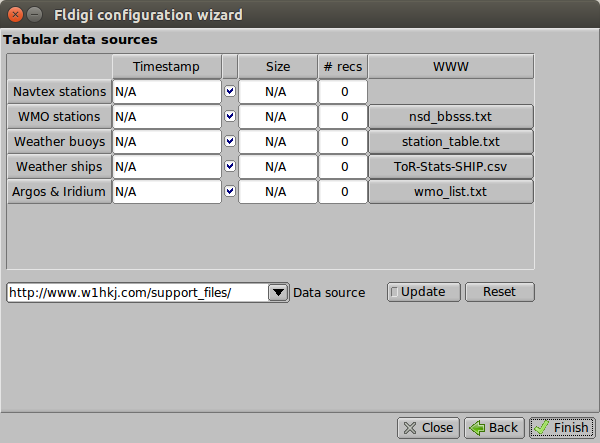

Adding hpsdr specific configuration widgets to the various panes becomes very complicated, involving a hundred or more small geometry changes. This time around I decided to keep all the changes in one pane: HpSdrCfg. This makes the configuration process a little less "polished", but makes upgrades to new versions of fldigi MUCH easier.

This will display the following pop-up. Note that each section will list any of the other Configuration tabs that are affected. Be sure that the dspserver is running before continuing!

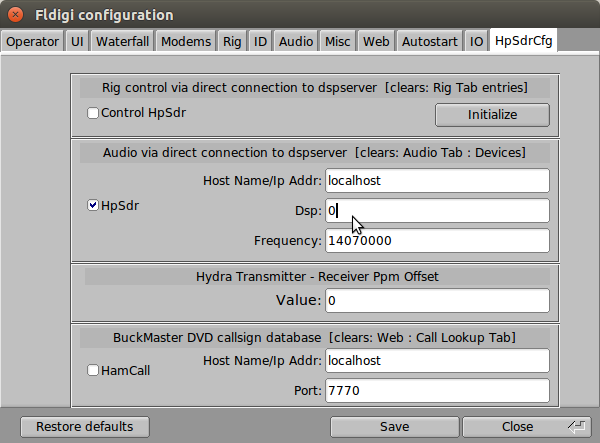
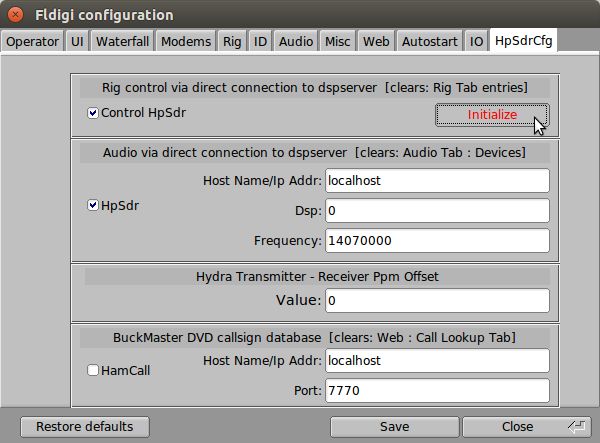
The Hydra ppm offset will be set later. You can select use of the Buckmaster DVD callsign database by clicking 'HamCall'. For details see: Buckmaster HamCall DVD
Click 'Save', then 'Close'
At this point you should stop and restart flradio to allow the settings to take effect.
If you plan to use flcontrol (highly recommended) build and install it next with without flradio running!
After restarting flradio go back into the configuration panel and do any additional setup required. You can also change the waterfall size in this panel:

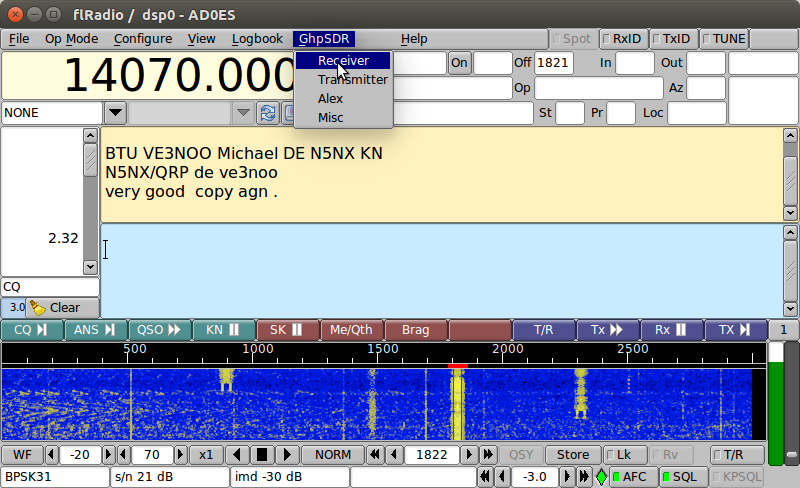
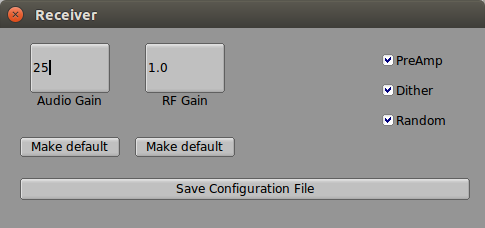
The audio gain control only works when directly connected to the dsp server. If connecting to flcontrol thru XML-RPC, flcontrol becomes the master, and this control will not function. PreAmp, Dither, and Random will also ONLY function when directly controlling the dsp server.
Rf Gain will always function, as it is implemented within flradio. It is an experimental feature which will scale the raw samples in the range of 0.1 thru 10.0. Once you have selected a weak signal for decoding trying increasing the value. All samples will be increased, but there is a clipping function in place, so flradio will never see a signal outside its legal range. I'm hoping that this will allow improvement of weak-signal decoding.